View Jobs
You can check the status of the job on the Job History page. Once the job is successfully completed, you will receive an email notification indicating the successful completion of the job. You can download the results by clicking on the respective Job ID and Results links
- Clicking on Job ID in the Job History Page
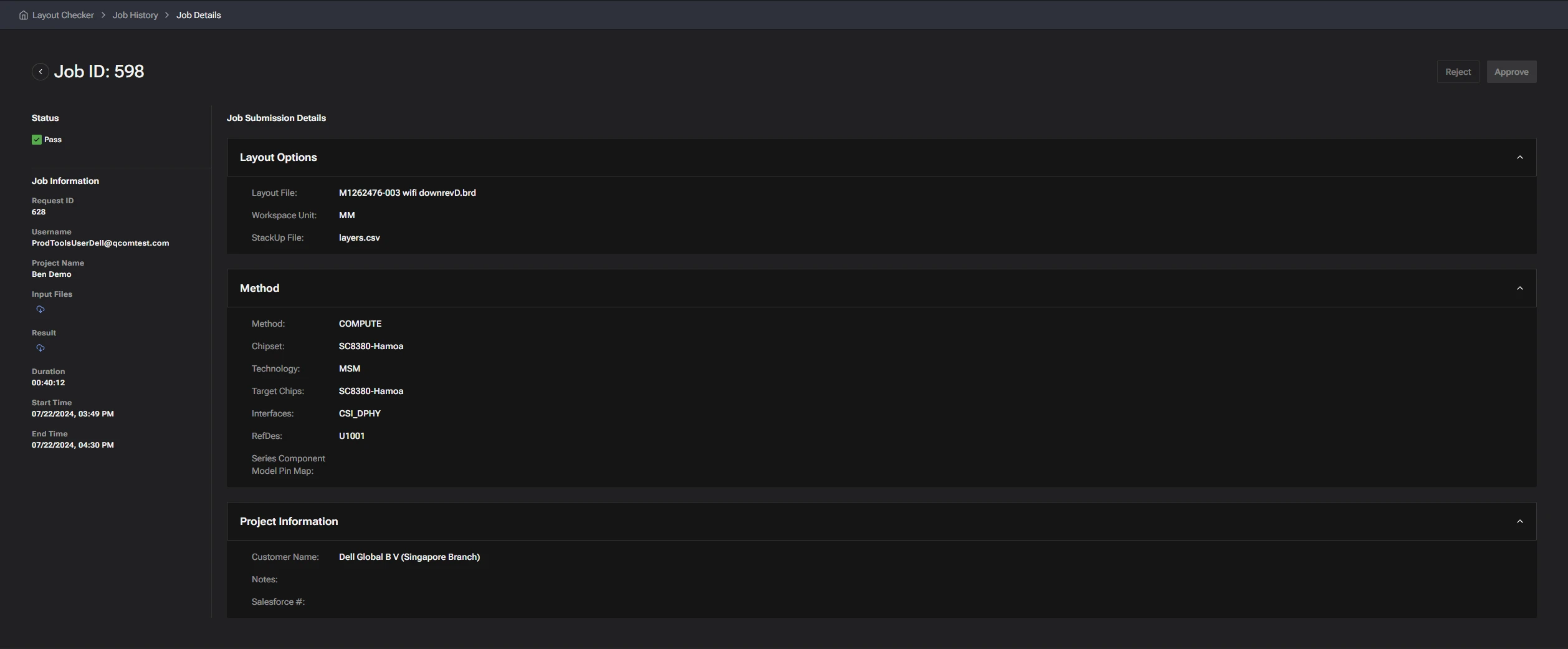
The Results folder contains the HyperLynx DRC.log and Layout_Checker_OnlyViolation_Excel_Report.xlsm files. These files include all the violation data, a snapshot, and a brief description of the violation in the Excel report. A snapshot of a sample Excel report with a brief description is attached below for your reference
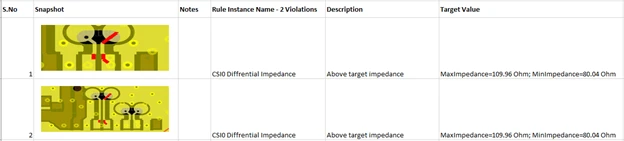
About the Violation Excel Report:
-
The report includes a snapshot of the violated area in the Snapshot column.
-
The Rule Instance Name column contains customized rule names for each rule in the Rule.csv file, along with the total number of violations. For example, CSI0 Differential Impedance in the Rule Instance Name column indicates that the Differential Impedance rule has reported violations for the CSI interface and channel 0.
-
A brief description of the type of violation reported by the rule is provided in the Description column. For instance, Above target impedance in the Description column means that the respective Diff Pair exceeds the target impedance according to design guidelines.
-
The Target Value column lists the target values for each rule instance, as per the design guidelines.